vCards in Mozilla Thunderbird (v-cards)
vCards (or "v-cards") are an electronic file format used as repository for contact information. vCard is also an Internet standard, which means that a multiple applications on different platforms (Windows, Mac, Linux) and devices (Desktop computers, PDAs…) support them.
Internet Mail Consortium: vCards Overview 
Creating Your Own vCard
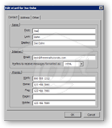 Thunderbird supports vCards, which are digital equivalents of business cards. vCards can be imported into programs like Microsoft Outlook or Lotus Notes, which saves your email recipients the burden of having to manually enter your contact information.
Thunderbird supports vCards, which are digital equivalents of business cards. vCards can be imported into programs like Microsoft Outlook or Lotus Notes, which saves your email recipients the burden of having to manually enter your contact information.
To create (or edit) your vCard, go to Tools > Account Settings, select your email account, and click on the Edit vCard button.
Thunderbird can automatically attach your vCard to every email you send. To automatically include your vCard in outgoing emails, simply check the Attach my vCard to messages checkbox.
You can create as many vCards as you have email accounts and identities. Multiple identities can share the same email account. (Identities in Thunderbird)
Receiving vCards Through Emails
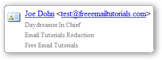 If someone sends you a vCard as attachment, Thunderbird will display it at the bottom of the email, with a business card icon (left).
If someone sends you a vCard as attachment, Thunderbird will display it at the bottom of the email, with a business card icon (left).
To add someone (who sent you his or her vCard) to your address book, simply click the business card icon, and it will open the New Card for [sender's name] dialog. If you click OK, the person and all his or her contact information will have been added to your personal address book.
Thunderbird shows emails with vCards as having an attachment, which disappears as soon as you activate the email. The attachment was the vCard.