Setup Yahoo! Mail in Thunderbird
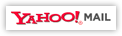 While Yahoo! Mail offers functionality close to that of a full-featured desktop email client, some will find it more practical to use a regular email program, as opposed to checking their Yahoo! emails from a web browser. In this tutorial, will explain how to setup Yahoo! Mail in Thunderbird - this means that from this point on, you will have the choice of checking Yahoo! from a browser or from Mozilla Thunderbird.
While Yahoo! Mail offers functionality close to that of a full-featured desktop email client, some will find it more practical to use a regular email program, as opposed to checking their Yahoo! emails from a web browser. In this tutorial, will explain how to setup Yahoo! Mail in Thunderbird - this means that from this point on, you will have the choice of checking Yahoo! from a browser or from Mozilla Thunderbird.
As you'll see (download link included), using Thunderbird 3 will make it a lot easier to setup Yahoo! Mail.
Setup your Yahoo! Mail account in Thunderbird
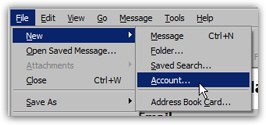 You can add email accounts in Mozilla Thunderbird in two different ways: you can click on the File menu, and choose New, and then Mail Account - or go to Tools > Account Settings, and click on the Add Account button. Either way, you will end up with the New Mail Account Setup screen of the Account Wizard which will guide you through the steps needed to setup your Yahoo! Mail account inside Thunderbird.
You can add email accounts in Mozilla Thunderbird in two different ways: you can click on the File menu, and choose New, and then Mail Account - or go to Tools > Account Settings, and click on the Add Account button. Either way, you will end up with the New Mail Account Setup screen of the Account Wizard which will guide you through the steps needed to setup your Yahoo! Mail account inside Thunderbird.
In the new mail account screen that opened, enter your name, as you would like it to show when you send emails from Thunderbird using your Yahoo! Mail account; then, enter your full Yahoo! email address in the form "yourEmail@yahoo.com" (where "yourEmail" is your actual Yahoo! user name). Finally, enter the password for your Yahoo! Mail account.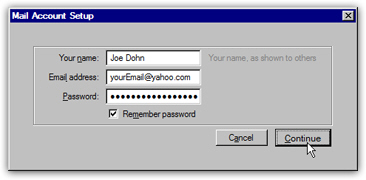
If you did not see an email account setup screen like the one shown on the screenshot above, you may be using an older version of Thunderbird: go to MozillaMessaging.com to download the latest version. (It is worth the download, since in addition to being free, Mozilla Thunderbird 3 auto-configures your email account settings for the most popular email services, like Yahoo! Mail.)
The Remember password checkbox is checked by default: if you leave it checked, Thunderbird will keep your password safely on file, and automatically supply it to Yahoo! whenever needed, without asking you for it. Only keep this convenient option enabled if you trust others with whom you may be sharing a computer. (The only time Thunderbird will ask you for your Yahoo! Mail password is if it cannot connect to your account any longer - this typically happens if you have changed the password for your Yahoo! profile, or if Yahoo! Mail is down - and can therefore not "talk" with Thunderbird to confirm that the password is valid.)
Once you have double-checked your Yahoo! email address and password, click Continue.
Thunderbird 3 auto-configures your Yahoo! Mail account settings
For a few seconds, Thunderbird will attempt to connect to your Yahoo! Mail account using the credentials you supplied: if all goes well, you should see the following summary screen: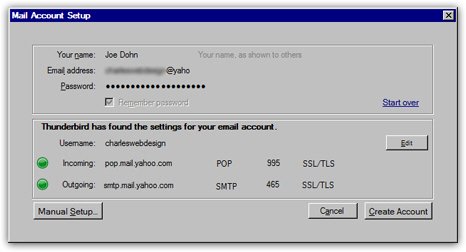
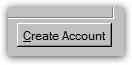 Two green dots indicate that Thunderbird successfully tested incoming mail server and outgoing mail server for your Yahoo! Mail account. You can Start over with another Yahoo! Mail account (by clicking that link), or manually edit some of your account settings. We will click the Create Account button to finalize adding Yahoo! Mail to Thunderbird.
Two green dots indicate that Thunderbird successfully tested incoming mail server and outgoing mail server for your Yahoo! Mail account. You can Start over with another Yahoo! Mail account (by clicking that link), or manually edit some of your account settings. We will click the Create Account button to finalize adding Yahoo! Mail to Thunderbird.
Thunderbird downloads your Yahoo! emails
 Depending on the speed of your internet connection and the number of emails you have in your Yahoo! inbox, Thunderbird will take some time downloading all of them. The status bar will indicate the progresses of your email download operation.
Depending on the speed of your internet connection and the number of emails you have in your Yahoo! inbox, Thunderbird will take some time downloading all of them. The status bar will indicate the progresses of your email download operation.
At the end of the process, you will see a new email folder (named after your Yahoo! Mail email address), which contains an inbox subfolder: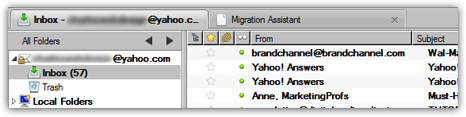
From now on, whenever you receive an email sent to your Yahoo! Mail account, and reply to it from Thunderbird, the email will automatically be sent using your Yahoo! account (even if you have setup multiple email accounts in Thunderbird).
This is how easily you can setup your Yahoo! Mail account in Thunderbird 3!