Change or set your default web browser in Windows 7
Since Windows 7 comes with Internet Explorer 8 pre-installed, IE is automatically set as the default browser; as soon as you install another web browser on your computer, you can change your default browser that latest one instead. In fact, you can switch to other scroll down browsers as often as you like, for as many web browsers as you want. This is useful if you want to test several browsers before settling on the one you feel most comfortable with.
Change default browser in Windows 7
Follow these steps to set your default browser:
- Click on the start menu, and type "default program" in the search field.
- When the results load, click on the "Set your default programs" link:
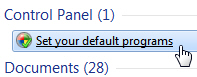
- Windows 7 will open the Control Panel, with the proper screen automatically preselected; depending on the number of applications you have installed on your PC, and your computer's speed, it may take a few seconds before all programs have been loaded in the left pane.
- Once the process is complete, you will see a series of applications, all of which can be used as the "default handler" for certain types of files or "protocols" (like "
mailto:", a special protocol that tells Windows 7 it needs to launch your default email program).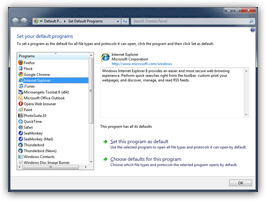
- The screenshot above shows the "Set your default programs" screen, with Internet Explorer selected on the left. The browsers you can use as default are listed, like the rest, in alphabetical order; since their name can vary, we'll give you the exact name under which the most common web browsers for Windows 7 are listed: "Firefox", "Flock", "Google Chrome", "Internet Explorer", "Opera Web Browser", "Safari", and "SeaMonkey" (no need to search for "Mozilla Firefox" under "M", in other words!)
- When you found the piece of software you want to use as default browser for Windows 7, click on it to select it, and its information will be displayed on the right.
- To set your default browser the easy way, just click on the "Set this program as default": ("Use the selected program to open all file types and protocols it can open by default")

- Within a second, Windows 7 will confirm your new default web browser by displaying a "This program has all its defaults" message above that button.
- For more advanced users, you can also click (instead) on the "Choose defaults for this program" button, which lets you individually pick file extensions and protocols to associate with the browser in question.
- Click OK to close the Control Panel and return to Windows.
Tip: to test your new default browser, open the start menu and type "www.how7works.com" (for example) in the search field; then, hit Enter.
Windows 7 will open this website (our Windows 7 tutorial) with your current default web browser; if the page opened in the wrong program, close all your browser windows and start the process over.