Send an email message as plain text from your Gmail account
Whenever you reply to email from your Gmail account, compose a new, blank email message, or forward one, you have the choice between two formats: "Plain Text", and "Rich Formatting". The advantage of "rich formatting" is that it allows you to add colors, bold-underline-italic text, images, and custom clickable links inside your emails; the downside is that these last two features slightly increase the likelihood of having your email message marked as spam, and that not all email programs or webmail clients are equipped to handle more than text (although the vast majority is). The advantage of text only emails is that they will look the pretty much the same regardless of the email program your recipients are using, and will be fully legible even if the email is accidentally marked as spam (in the case of emails containing images, these pictures will be blocked in most cases - making it impossible to read any text included inside a graphic). Another advantage of plain text emails is that they are smaller (and a lot smaller and quicker to download than email messages containing images). The nice thing is that Gmail doesn't require a commitment on your part, and you can switch back and forth between plain text and rich text formatting, as needed or desired.
Send a plain text email message from Gmail
Follow these steps to use plain text to compose and send your message:
- Start by composing your email as you usually would: clicking on the "Compose Mail" button, "Reply" button, etc.
- When Gmail opens the email editor, where you normally type the content of the message body, click on the "Plain Text" link, as shown below:
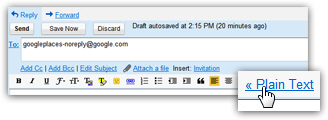
- If the original email message you are forwarding or replying to contained any rich formatting or images, Gmail will first give you a confirmation message / warning. The same holds true if the start of the email content you were typing contains formatting or images itself: "Converting this message to plain text will lose some formatting and remove inserted items. Are you sure you want to continue?"

- This is because Gmail has to "translate" the current email into text only: images cannot be (feasibly) converted, and links containing text (not the URL itself) cannot be converted to plain text either, etc.
- Click "Cancel" to stay in rich formatting mode, and keep composing your email. Click on the "OK" button to confirm to Gmail that you do want to proceed and let it convert the email to text only. The result will be the original content of your email, without anything besides unformatted text.
- If you later change your mind, and decide that you do need some rich formatting options, no problem: just click on the "Rich formatting" link that has appeared instead of the email editor toolbar after you clicked on "Plain Text".
Tip: you will not receive a confirmation message when you switch from plain text to rich formatting, since Gmail doesn't have to convert anything. It just takes the content of your plain text email, and puts it inside the rich formatting editor, from where you can add styles to your text, insert images, custom-text links, etc.