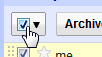Delete multiple emails in Gmail (Several messages at the same time)
The previous tutorial explained how to delete an email message in Gmail; this is fine when you don't have too many emails to delete at any given point, but can get tedious. In this tutorial, we will show you how to delete multiple emails from your inbox (in other words, deleting several email messages at the same time).
Delete several emails at once in your Gmail account
Follow these steps to delete more than one email at a time:
- First, login to your Gmail account, if needed.
- Once you are in your inbox, (without opening any email), go through the listing, and choose the emails you want to delete.
- For now, just check the checkbox corresponding to each email you want to trash, as shown on the screenshot below: note that the messages you select do not have to be consecutively listed, or in any particular order.
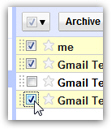
- Once you have selected all the email messages you want deleted, just click on the "Delete" button at the top (in the toolbar above the email listing itself).
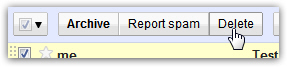
- Gmail will move all emails that were selected to the "Trash" folder, where deleted emails will stay for 30 days: after that, Gmail will automatically remove these emails from the Trash for good (they are permanently deleted after 30 days, in other words, and you can still restore them from the Trash within that time frame).
- Gmail will give you some visual feedback to confirm that the selected emails have been deleted with the following confirmation message: "X conversations have been moved to the Trash" (where "x" is the actual number of emails or conversations that were selected and deleted).

- If you want accidentally deleted one or more emails, you can click on the "Undo" link in the confirmation message, and Gmail will put all these messages back into your inbox!
This is all it takes to delete several emails at once while in your Gmail account, inside a web browser. Tip: if you are checking your Gmail messages from an email program, you can "control-select" the emails to delete: hold down the Ctrl key on your keyboard, and while keeping it held down, click on each email: release the Ctrl key when done, and hit the Delete key. (The same tip works on a Mac, but hold the Command key instead of Ctrl.)
Tip: if you want to delete all emails in your inbox or inside the current label, just click on the "Select all" checkbox (screenshot below), and then click on the "Delete" button - and Gmail will move all visible email messages to the Trash: