Delete a contact in Gmail (Remove from contacts list / address book)
Just like you can create new contacts in your Gmail account, you can delete them at any time; a common reason will simply be to cleanup your address book (contacts list) from people with whom you no longer stay in touch (although, as you'll learn in a later tutorial, Gmail includes a feature called "contact groups", which lets you organize people in your contacts list based on their common trait - one of which could be how often you need access to their information). The end of this tutorial will explain how to restore deleted Gmail contacts up 30 days after the fact (after the "Undo delete" link has disappeared).
Remove a contact from your Gmail Contacts list
Follow these steps to permanently delete contacts:
- Start by signing in to your Gmail account.
- Once inside your inbox, click on the "Contacts" link displayed on the left hand side:
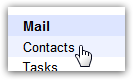
- Gmail will redirect you to your Contacts list, or address book, where all people you've ever added are listed in alphabetical order.
- You can remove one single contact, or select multiple contacts to delete them all at once; just click on the checkbox for one or more contacts you want removed.
- When you have finished selecting them, click on the "More actions" dropdown menu above the contact list: if you selected only one contact for deletion, click on the "Delete contact" menu item; if you selected multiple contacts, click on "Delete contacts" from the menu. (Note that the "Merge contacts" option only appears on the menu when more than one contact is currently selected - this is normal.)
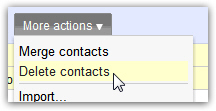
- Within a second or so, Gmail will remove all selected contacts from the list; it will also display a "" confirmation message, a handy feature if you accidentally delete someone from your address book!
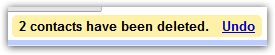
- To undelete, or restore, deleted contacts, just click on the "Undo" link in the confirmation message, and Gmail will add the contact(s) back to your list.
Caution: Gmail's message and Undo link will only stay on screen for about 20-30 seconds. After that point, they will both disappear, and you will not be able to recover the contacts you deleted from that screen: read the next section.
Undelete (restore) contacts after the fact
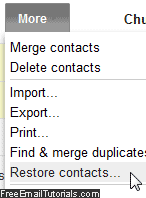 Once the "Undo" link disappears, it seems like the contact is gone for good - fortunately, Gmail allows you to restore deleted contacts up to 30 days later: once you are signed into your Gmail account, click on the "Contacts" link on the left of the screen.
Once the "Undo" link disappears, it seems like the contact is gone for good - fortunately, Gmail allows you to restore deleted contacts up to 30 days later: once you are signed into your Gmail account, click on the "Contacts" link on the left of the screen.
Click on the "More" menu, and select "Restore contacts" - Google will open a popup, and let you select the timespan for which to show deleted contacts - for the maximum range, select "Custom", and pick "29" days, "23" hours, and "59" minutes.
Carefully choose the range for which to restore your address book from Google's backup, since this will undo contacts import and undo any contact merge you may have performed during that period.