Change the number of emails per page in Gmail
When you sign in to your Gmail account, your inbox will automatically load, and display the latest email messages you have received for that email address. Newest emails are at the top, and older ones follow; by default, Gmail shows you the latest 100 email messages in your inbox, as you can tell from the screenshot below: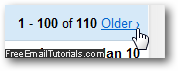
As you'll learn in this tutorial, the default number of emails Gmail shows per page / screen is a setting you can customize in just a few clicks!
Change how many emails are visible per screen in Gmail
Here's how you increase or decrease the number of messages per page:
- Once you are inside your Gmail account, click on the Settings link in the top right corner: your account settings will now load, with the General tab preselected for you (which happens to be the one we need).
- The second option, called "Maximum page size", starts with a "Show [100] conversations per page" setting (remember, 100 is the default).
- Click on the dropdown menu, and choose the number of email messages you want Gmail to display per page, between 25 and 100; while the maximum of 100 allows you to see more conversations per screen, it also implies more scrolling to get to the last conversation and emails displayed on that page; and conversely, showing only 25 conversations per page lets you see more at a glance in the sense that this smaller amount of information per screen is more easy to quickly scan:
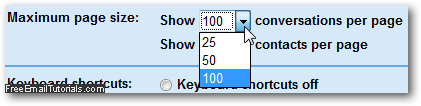
- Once you are done, scroll to the bottom of the page and click on the Save Changes button to use your new number of messages per page setting:
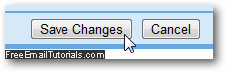
And this is how you change how many conversations and emails Gmail will show at any given time on a single screen; you can try one of the two other settings to get a more realistic feel for them, and change that setting back to your favorite value whenever you feel like it - the new setting is applied right away, and Gmail will remember it regardless of the computer and browser from which you login to your email account.