Free Email Tutorials › Gmail › Change Gmail language
Change Gmail language
By default, Gmail will appear in the language you chose when you first sign up to create a Gmail account; but you can also change this setting after the fact, without having to sign up for a new account or lose anything from your current email account. In this tutorial, we will show you how to switch language in Gmail, and customize a few other language-related options for your profile.
Switch to another language in your Gmail account
Follow these steps to modify the language settings of your email account:
- If needed, first login to Gmail; once you are inside your account, click on the Settings link in the top right corner of the landing page.
- You will see the options screen load, with the General tab automatically selected (if not, click on it to load its settings).
- The first section you'll find is labeled "Language", and includes a "Gmail display language" dropdown menu, which shows the language currently selected for your email account:

- To change language for your Gmail account, just click on the dropdown menu, and choose another language from the list - note that if your language doesn't appear inside the dropdown menu, it just means that Google doesn't yet support your language for Gmail. But new languages are added all the time, so make sure that you check back regularly for any update!
- Once you have chosen another language, scroll to the very bottom of the Settings page, and click on the Save Changes button to apply your new language option: Gmail will reload your inbox and email account, with the entire interface (what you see on screen) now display in the new language you chose!
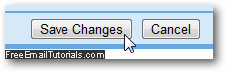
- In case someone played a prank on you and changed your Gmail language, it is the first setting to load (perhaps because Google expected that kind of practical joke?) Just click on the first link next to your email address at the top of the page (which is the settings link), and choose English -or another language of your choice- from the first dropdown menu you see:

- And scroll down to the very bottom and click on Save Changes to restore your default Gmail language setting (the save button is on the one on the left :)
And this is how easily you can change the display language for your Gmail account!