Free Email Tutorials › Facebook › Hide email messages already Read in Facebook Mail
Hide email messages already Read in Facebook Mail
In its current iteration, Facebook Messaging includes a couple of email filters that allow you to get to your emails more quickly, by showing or hiding all messages that you have already read (more literally, email messages that are currently marked as Unread - whether you in fact did not yet read them, or you have manually marked them as Unread yourself).
Hide or show Unread messages in Facebook
- First, login to Facebook if you are not already signed in. Once you are looking at your profile, click on the "Messages" button in the top left corner of the screen:
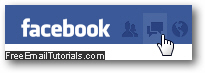
- Then, either click on an individual message, or (preferably, if it is visible), click on the "See All Messages" link displayed at the bottom of the dropdown menu.
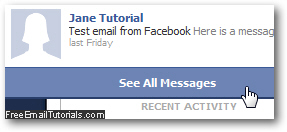
- Facebook will now load your inbox, showing all messages you have received in your account; if you clicked on an individual message, click on the "Back to Messages" button to get to the full listing and access the email filtering feature.
- Once you are looking at the Messages folder and its content, notice that a filter is displayed at the top right corner of the listing, with "All" selected by default (meaning that Facebook will show all email messages inside your inbox).
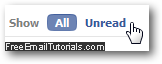
- To hide all Read emails and only show Unread messages for the folder, just click on the "Unread" button as shown on the screenshot above. As soon as you do, your inbox content will change and only show messages currently marked as Unread. If Facebook shows an empty inbox, it simply means that you don't have any Unread messages at this point - also, Facebook doesn't remove or delete Read messages, it just hides them until you go back to normal inbox view: to do so, and show all messages in your Facebook inbox, just click on the "All" button.
Let's now show you how to manually mark an email message as Unread.
Mark a message as Unread in your Facebook account
- Once you are inside your Facebook inbox ("Messages"), select the message or messages you want to mark as Unread; note that if you are looking at a single message (open), you'll need to first click on the "Back to Messages" if you are inside the Sent messages folder, since "Mark as Unread" is disabled / grayed out).
- Inside your main inbox or the Sent folder, just select each of the messages you want to show as Unread, and then click on the "Mark as Unread" button.
- If you are looking at the content of a message (and have it open on screen, instead of the listing of all email messages you have received), just click on the individual "Mark as Unread" button.
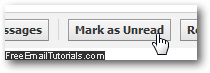
- That's all it takes to manually show a message as Unread in your Facebook account!