Facebook Sign in
Once you have created your Facebook account, a record has been added in Facebook for your profile, with an email address and a password; whenever you want to login to your Facebook account, you will need to go through the Sign in form and enter your credentials. But you should sign in a certain way if you are on your home computer, and another if you are signing in from a public computer or other unfamiliar location like school, the library, or from work (especially if multiple people potentially sign in to Facebook from the same, shared computer). This tutorial will explain everything you should know about Facebook sign in.
Tip: this page provides a simple overview. For all customization options at your disposal, please see our "Facebook Login Sign in" tutorials.
Overview of the Facebook Sign in form
When you want to sign in to your Facebook account, just type www.facebook.com in your web browser's address bar: the Facebook homepage will load, and either display a blank sign in form, or someone's profile.
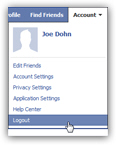 If another Facebook user profile is shown, it simply means that he or she is still logged in; just click on the "Account" dropdown menu in the top right corner, and choose "Logout", as shown on the screenshot.
If another Facebook user profile is shown, it simply means that he or she is still logged in; just click on the "Account" dropdown menu in the top right corner, and choose "Logout", as shown on the screenshot.
This will bring you back to the Facebook homepage with blank sign in form. (How Facebook can remember a user's credentials and keep them signed in various cases is explained in details in our Facebook Login tutorial.) Let's now look at the blank Facebook homepage.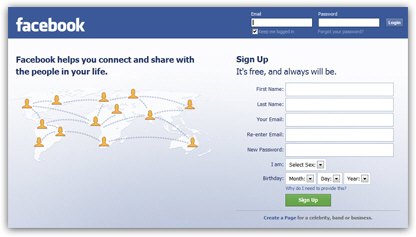
Notice that by default, your blinking cursor (insertion point) is placed inside the "Email" text field; this allows you to start typing your Facebook login email address (the one you supplied when you first created your account); after having entered your email address, press Tab to move on to the "Password" field; if you have problems with Facebook sign in, keep in mind that the password field is "case-sensitive" - this means that uppercase and lowercase letters are considered to be different characters.
Make the Facebook sign in remember you (and automatically login)
The Facebook sign in form includes a "Keep me logged in" checkbox; this is extremely useful when you login to your Facebook account from your own computer or laptop. When you sign in with this option enabled, Facebook will create a "cookie" (small text file) on your computer, which tells Facebook that it needs to automatically log you in from that particular computer and web browser. Tick the checkbox before clicking on the "Login" button: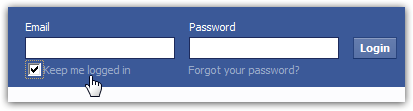
Once you have entered your credentials, and clicked on "Login", Facebook will sign in (provided your user name and password were correct), and you will be inside your profile.
If you chose to check the "Keep me logged in" checkbox and enable the remember-me option, Facebook created the cookie we mentioned, which will spare you from having to login every time; if not, Facebook will keep you signed in for a while, but next time you or someone else goes to the Facebook homepage, they will have to enter their full account information (email address and password) in order to get to their profile.
Cannot sign in to Facebook: forgot my password
If Facebook rejects your incorrect login several times, it probably means that you are entering your password incorrectly (either the Caps Lock key (all uppercase) is enabled on your computer), or you entered a typo, or simply the wrong password. In that case, click on the "Forgot your password?" link displayed below the sign in form's password text field; Facebook will load a screen that lets you enter your email address or mobile phone number. A later tutorial will be dedicated to sign in problems and password retrieval and recovery.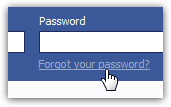
Facebook Sign in from a public computer (or other unfamiliar location)
If you need to sign in to your Facebook account from a public computer of some kind, where safety and the security of your profile access might be at stake, make sure that the "Keep me logged in" checkbox is unchecked. This will ensure that the next user doesn't end up in your account when they try to access their own Facebook account. (For more information on this topic, please see our Facebook Logout tutorial.)