Download Facebook email message to your computer / hard drive
 At this point, Facebook Messaging, or Facebook Mail, the service you use to send and receive email messages to and from other Facebook users, is still in its infancy (although Facebook is currently working on a complete revamp of its messaging platform, which looks promisingly like it will bring Facebook emails close or better to the levels you have come to expect from an webmail service (online email) like Hotmail, Yahoo Mail, or Gmail. In the meantime, this tutorial will explain how to download a Facebook message and save it on your computer / hard drive for future reference, which allows you to delete the "live" version of the email message on your Facebook account, but still access it from your saved version at a later time.
At this point, Facebook Messaging, or Facebook Mail, the service you use to send and receive email messages to and from other Facebook users, is still in its infancy (although Facebook is currently working on a complete revamp of its messaging platform, which looks promisingly like it will bring Facebook emails close or better to the levels you have come to expect from an webmail service (online email) like Hotmail, Yahoo Mail, or Gmail. In the meantime, this tutorial will explain how to download a Facebook message and save it on your computer / hard drive for future reference, which allows you to delete the "live" version of the email message on your Facebook account, but still access it from your saved version at a later time.
Save downloaded email messages from Facebook
- First, login to your Facebook account if you aren't signed in already; then, click on the Messages button, and choose "See All Messages" from the dropdown menu.
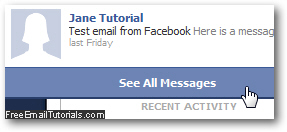 (If you don't see that link, click instead on one of the messages displayed, and once inside the message, click on the "Back to Messages" button.)
(If you don't see that link, click instead on one of the messages displayed, and once inside the message, click on the "Back to Messages" button.) - Once you are inside the Facebook All Messages screen, and looking at the listing of all emails you have received, right-click on the subject of the email message you want to save and download to your computer, and choose to "Open in a new tab" (the exact wording will depend on the web browser you are using - Internet Explorer, Firefox, Google Chrome, Safari, Opera, etc.) Only the title of the email message is an actual link - if you right-click on another portion of the message, you will not see the correct context menu open - you can choose to open in a new window if you don't see an "Open in new tab" option in that menu (depends on your current tab browsing settings).

- Once Facebook has opened the selected email message in a new browser tab, click on the web browser's "File" menu (this could also be the "Page" menu). Then, pick the option closest to "Save As" - again, the actual wording depends on the web browser you are using to check your Facebook account.
- If you are using Internet Explorer, pick "Web Archive, single file" from the "Save as type" dropdown menu, and the browser will save the current Facebook message and download it to your computer hard drive, from where you can reopen it at any point in the future, even if you have deleted the original message from your Facebook profile:
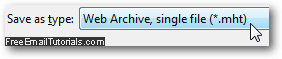
- In Safari for Windows or Mac OS X, choose "Save As" from the File menu, and make sure that "Web Archive" is selected from the "Format" dropdown menu.
- In Opera for Windows, Mac OS X, Linux, and other platforms, do the same thing (File > Save As) and make sure that "Web Archive (single file)" is selected as file format, and this guarantees, as above, that the entire Facebook page and message will be saved and successfully downloaded to your hard drive.
- If you are using Google Chrome or Mozilla Firefox on Windows, Mac OS X, Linux, etc. click on the File menu (the "Gear icon" menu in Chrome), and choose "Save Page As"; then, select "Web Page, complete" (it should be selected by default).
And this is how you download a message from Facebook, and save the email and its content to your computer's hard drive. In the case of the first three browsers, you will have a single file on which you can double-click, which will open in a browser window the downloaded version of the message. In the case of Chrome or Firefox, the web browser will download a file and a folder that contains the relevant other files contained in your downloaded message (when you save as a web archive, everything you need is saved inside a single file).