Add friends on Facebook (Send friend request)
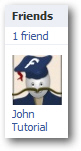 When you first sign up for a free Facebook account, you can add friends to your profile by supplying an email address and your email account credentials: Facebook will login to your account and import friends from your address book contacts. But, as you'll learn in this tutorial, it is also possible to add Facebook friends by sending a "friend request": these friend requests are special "internal" email messages you can send through Facebook, which other Facebook users can either accept or decline; when someone accepts your friend request, you will automatically become Facebook friends, and both your profiles will be updated accordingly. We will explain what happens on both sides when you send a friend request to another Facebook user.
When you first sign up for a free Facebook account, you can add friends to your profile by supplying an email address and your email account credentials: Facebook will login to your account and import friends from your address book contacts. But, as you'll learn in this tutorial, it is also possible to add Facebook friends by sending a "friend request": these friend requests are special "internal" email messages you can send through Facebook, which other Facebook users can either accept or decline; when someone accepts your friend request, you will automatically become Facebook friends, and both your profiles will be updated accordingly. We will explain what happens on both sides when you send a friend request to another Facebook user.
Find and add new friends to your Facebook profile
Follow these steps to add a friend on Facebook:
- After you login to Facebook, you will be able to see profiles of people with all their functionality (otherwise, you will be presented with a stripped down version of the page, with the sign in form displayed in the top right corner).
- Notice that Facebook shows a "Add as Friend" button next to the person's name:
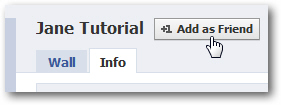
- Click on the button, and Facebook will open a dialog that asks for confirmation: "Add {Facebook user name} as a friend?" - and include a "Add a personal message" link that allows you to personalize the friend request (especially useful if you are contacting a person with whom you have not kept in touch in a long time).
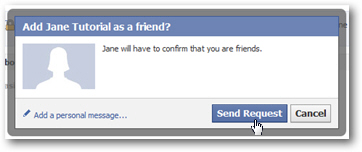
- To send the friend request, click on the "Send Request" button. Facebook will then send an internal message to the person you want to befriend, as well as an email notification to their account's email address. Facebook will show you a confirmation message, and offer to send other friend requests: if you are interested, click on the "Add as Friend" link shown next to the profile of a potential friend:
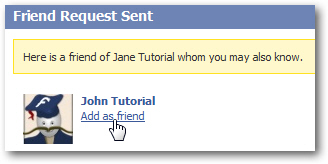
- If you do, Facebook will replace the "Add as friend" link with a "Friend requested" confirmation message (in other words, it will skip the standard friend request dialog).
- Let's now switch to the Facebook user who received your friend request: they will see a red number in the top left corner of their screen, reflecting the number of pending friend requests they have received; once they click on the Friend Requests icon, a dropdown menu will display a list of requests:
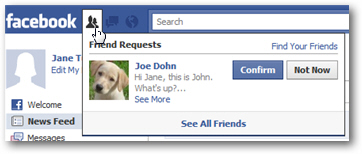
- Notice from the screenshot above that the personal message you enter for your friend request will appear as well; if the other person clicks on "Not Now", you will not become Facebook friends. If the person clicks on "Confirm", she will receive a "Friend request accepted" confirmation message, and you will both become Facebook friends!
- On your end, you will receive a message confirming the new friend: click on the "Notifications" button when it shows a red number in overlay, and you will see that you have become mutual friends: "{Facebook user name} accepted your friend request".
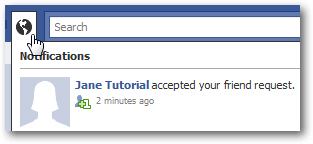
This is all it takes to add friend on Facebook!
Tip: Another way to add a friend on Facebook
You can also add Facebook friends from the people search results page, as shown on the screenshot below. You will also see the "Add {Facebook user name} as a friend?" popup as described earlier, and the rest of the process is the same: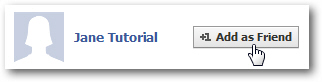
Tip: if you change your mind a decide that you no longer want to be friends with someone, see how you can cancel a Facebook friend request in just a few clicks!