Keep or erase sent emails in Mac Mail
Mac Mail will by default keep a copy of all emails you send from it, and keep a copy of them inside your Sent folder.(If you send emails from that same email account, but from a different computer or a webmail client (online), emails sent that way will not be copied to Apple Mail unless you have added this email account as IMAP.) This behavior can be customized, and this tutorial will show you how to prevent Apple Mail from saving copies of your sent messages, something you can change back to the default setting later on.
Disable saving sent emails in Mac Mail
Follow these simple steps to prevent your email program from saving a copy of every message you send from Mail:
- Once inside Mac Mail, click on the Mail menu, and choose "Preferences":
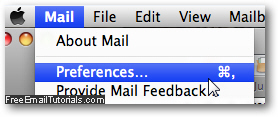
- If the "Accounts" tab is not already selected, click on it: this is because Mac Mail handles this setting on an email account by email account basis, not at the application level (in other words, you can make Apple Mail save copies of sent emails for one email account (like work), but not save them for your personal account, for example).
- Select on the left side the email account you want to customize - this is automatically done if you only have one account in Mac Mail.
- Then, select the "Mailbox Behaviors" tab on the right:

- Under the Sent section you will find an "Erase copies of sent messages when:" dropdown menu, with the value of "Never" selected by default, which means that Apple Mail will always keep a copy of each email you send from that account, using this copy of Mail.
- If you click on the dropdown menu, you will have five choices: "One day old", "One week old", and "One month old" simply means that Mac Mail will automatically delete from the Sent folder copies of messages you emailed to others after the selected interval elapses (starting the countdown from the sent date of each email).
- To prevent Apple Mail from storing copies of sent emails, select "Quitting Mail" - this means that sent messages will be kept in the Sent folder, but automatically deleted the next time you exit from Mail.
Once you have configured the sent messages behavior the way you like it, click on the close button to exit Preferences, and click Save to confirm and apply your new settings.