Change how often Mac Mail will empty the Trash (deleted emails)
When you delete email messages from the Apple Mail Junk folder, they are gone for good, and cannot be recovered; when you delete emails from any other mailbox (email folder), they will be by default placed inside the Trash folder, giving you a second chance to save and restore emails accidentally deleted (or a second chance to change your mind!) But this behavior can be modified, as you'll learn in this tutorial: Mac Mail lets you not only bypass the Trash altogether, but also gives you granular control over when to automatically purge the Trash, if ever, on an email account basis (in other words, you can configure these settings differently for each email account you have setup).
Customize your Mac Mail Trash settings
- Once inside Mail.app, click on the Mail menu and choose "Preferences":
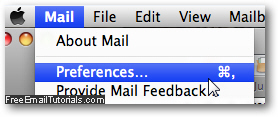
- When your options dialog opens, click on the Accounts tab at the top.
- Then, if you have several email accounts setup in Mail, select on the left hand side the one whose Trash settings you want to configure.
- You will now see three tabs in the right pane: select "Mailbox Behaviors".

- The last options on this tab are labeled "Trash":
- The "Move deleted messages to a separate folder" checkbox is checked by default, and we recommend that you keep this setting enabled. If you uncheck this checkbox, any email message you delete (not just from the Junk mailbox) will no longer go through the Trash folder; in other words, they will right away be permanently deleted.
- Then, Mac Mail includes a "Erase deleted messages when" dropdown menu, which lets you control how soon Mail will automatically purge the Trash from any messages it contains (and remember, this setting is applied on an email account by email account basis, not for the entire email application).
- If you choose "Never", Mac Mail will leave all deleted emails inside the Trash mailbox until you manually delete them yourself (from there).
- Otherwise, Apple Mail includes three timestamped options, counted from the email sent date: "One day old", "One week old", and "One month old".
- Finally, if you choose "Quitting Mail", all your deleted messages in the Trash will be permanently erased when you exit Mac Mail.
- Since none of us is perfect, it is quite possible (likely, actually!) that we'll accidentally delete an email; for this reason, the safest choice is either "Never", or "One month old", to give you some time to realize that an accidental deletion occurred.
And you can always try one setting for a while, and revert to the previous option if you felt more comfortable with it. Click on the close button, and click "Save" to apply your new setting and return to Mac Mail.