Change default email client on Mac OS X
When you click an email link on a web page (in the Safari web browser, for example), it will automatically launch a new email window inside your default email client for Mac OS X - this is the mail application that the operating system has registered as the default mail handler. Since every Mac comes with Mail.app built in, you don't need to install an email program on your computer; but if you have, you can now change which application should handle emails by default, as you'll learn in this tutorial. Let's get started.
Change or set the default email program on a Mac
Follow these steps to change the default OS X mail handler:
- As a side note, remember for future reference that changing your email program on Mac is not done from the System Preferences, like most other settings.
- Launch Mac Mail (either by clicking on its icon in the dock or pressing Command+Space for Spotlight, typing "Mail", and hitting Return if / since it is the top result).
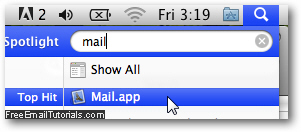
- When Mac Mail opens, go to the Mail menu and choose "Preferences", or press Command+, - when your email settings dialog opens, make sure that the General button is selected at the top of the window.
- Click on the Default email reader dropdown menu, and you'll see at least two choices, the first of which is Mail.app, Apple's own email program that ships with your Mac.
- If you have installed any other email clients on Mac OS X, and they have been recognized as such by the operating system (as is the case of Mozilla Thunderbird in the screenshot below), they'll be listed as alternative email apps in the dropdown:
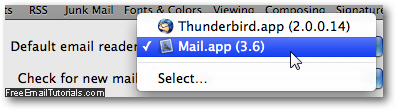
- To use an email program listed in the dropdown menu, just click on its name.
- A second item you will always see inside the Default email reader dropdown is "Select" - this allows you to use a different default email program for your computer, one that has not been recognized as an email application by Mac OS X. (This doesn't mean that you cannot have this mail client set as the default, it just means that either it is a lesser known program, or simply that it was installed without registering properly on your Mac - but all modern, mainstream email programs should appear in the list).
- When you click on "Select...", a new Finder dialog will open, and allow you to navigate through folders and double-click on the email application you want to use as default.
- Once you have changed your default email program, hit Esc to close the Preferences window and return to Mail, and hit Return to accept to Save your new settings.
While your official default email client has now been changed for Mac OS X, you can still use other email programs installed on your computer; but when you click on an email link like this one (to test your new default mail handler), or an app on your Mac launches a command that requires an email program, that new application will be automatically used.