Spam and Junk Mail in Outlook Express: Blocking Images and Linked Content
![]() Unlike its successor (Windows Live Mail Desktop, and Vista's Windows Mail), Outlook Express does not come with built-in spam filters. It does however sport content-blocking features, and lets you block senders. In this tutorial, you will learn how to make the most of these features; we will then cover further measures you can take to protect you from spammers and junk emails.
Unlike its successor (Windows Live Mail Desktop, and Vista's Windows Mail), Outlook Express does not come with built-in spam filters. It does however sport content-blocking features, and lets you block senders. In this tutorial, you will learn how to make the most of these features; we will then cover further measures you can take to protect you from spammers and junk emails.
Blocking Content and Images in Outlook Express
Available in the latest version of Outlook Express 6, Microsoft introduced the same image-blocking technology available in Hotmail, the company's webmail service. Images, as well as other content linked from an email (through its "HTML" code), can let spammers know that your email address is active; for this reason, it is safer to hide by default all images and linked content in emails.
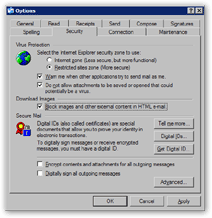 While not necessarily advisable, this option can be turned off (and back on) through Outlook Express' options.
While not necessarily advisable, this option can be turned off (and back on) through Outlook Express' options.
To modify these settings, go to the Tools menu from Outlook Express' main window, and click Options. From the Options dialog that opened, select the Security tab.
The middle section ("Download Images") is comprised of a single checkbox whose label reads: "Block images and other external content in HTML e-mail."
Below, you can see how Outlook Express does not download images, whose empty placeholder is visible instead. At the same time, clicking the information bar will download the images and linked content if you estimate it safe. Outlook Express will not block images and content from email addresses in your address book. (How to add contacts from emails.) 
Since Outlook Express lets you easily control when to display images and linked content, you should leave the content-blocking option enabled (it is by default).