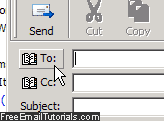Prevent Outlook Express from automatically suggesting email addresses for recipients
The first time you launch and add an email account in Outlook Express, it knows very little about your contacts: as time passes, though, the email program will start accumulating contacts - by default, it adds to your address book people to whom you reply (prevent Outlook Express from automatically adding people to your address book).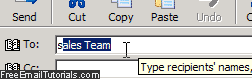
Your address book is also populated when you manually add a contact from an email or create a contact from inside the address book. This information is used to help you send emails in a more efficient manner, sparing you from manually picking email recipients with your mouse every time, or having to type the recipients' full email address. By default, and by using your address book, Outlook Express can suggest as AutoComplete choices email addresses inside the To, Cc, or Bcc fields of the new email window. This tutorial explains how to disable that default behavior and prevent Outlook Express from offering any suggestion.
Disable AutoComplete for email recipients in Outlook Express
Do the following to prevent the To / Cc / Bcc fields from offering email address suggestions:
- From inside Outlook Express (i.e., not the address book window), click on the Tools menu and click on "Options": then, select the "Send" tab in the Options dialog.
- The fourth setting under Sending is a checkbox, checked by default, which reads "Automatically complete e-mail addresses when composing":
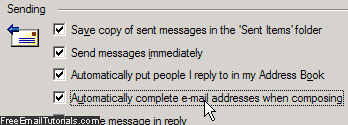
- To disable and turn off this functionality, uncheck that checkbox.
- Click on the OK inbox to save the new setting and return to Outlook Express; the next time you compose an email message (you can test that right now), and start typing the email recipients, your email program will no longer offer AutoComplete suggestions from the address book.
- If you decide to re-enable that feature in the future, just go back through the steps outlined above, but this time re-check that checkbox and click OK.
And this is all you need to do to turn off AutoComplete in Outlook Express!
Tip: if you cannot remember a contact's email address when composing a message to him/her, simply click on one of the destination fields' button to insert a recipient from your address book: this works for To, Cc, and Bcc.