Change how often Outlook Express checks for new email messages
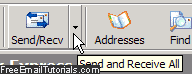 Depending on the way you organize your day and work, and how often you need to reply to emails every day, you will be interested to know that Outlook Express gives you complete flexibility when it comes to customizing how often it will check for new email messages on the server. If you want to work undisturbed, and only check for new emails between tasks, you can set that number high, and manually click on the Send / Receive button to download new messages, if any; by the same token, if quick response time is important to your business or role / position in your company, you can make Outlook Express check for new messages as often as every minute! This tutorial explains how to change that setting.
Depending on the way you organize your day and work, and how often you need to reply to emails every day, you will be interested to know that Outlook Express gives you complete flexibility when it comes to customizing how often it will check for new email messages on the server. If you want to work undisturbed, and only check for new emails between tasks, you can set that number high, and manually click on the Send / Receive button to download new messages, if any; by the same token, if quick response time is important to your business or role / position in your company, you can make Outlook Express check for new messages as often as every minute! This tutorial explains how to change that setting.
Make Outlook Express check for new messages more often or less often
Follow these steps to configure how often your email program will try to download new messages from the mail server:
- From inside Outlook Express, click on the Tools menu and select Options: the dialog that opens will have the "General" tab automatically selected.
- In the second group of settings, labeled "Send / Receive Messages", Outlook Express includes a checkbox that reads "Check for new messages every", followed by a counter text field, expressed in minutes: by default, Outlook Express will check for new emails every half-hour (or 30 minutes).
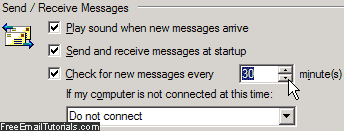
- To prevent Outlook Express from checking for new emails, simply uncheck that checkbox! This is the ultimate productivity setting, since you'll only see new messages downloaded when you are ready to read them, and have manually pressed Send / Receive, or have hit the corresponding keyboard shortcut of F5 or Ctrl+M.
- Otherwise, leave the checkbox checked, and simply customize the number of minutes you want to wait before Outlook Express checks for new messages on the mail server: it can be as low as 1 minute, and as high as 8 hours (in other words, Outlook Express would only try to download new emails to your computer every 8 hours!)
- If you try to enter a higher number of minutes interval, you will get a "Please enter a time between 1 and 480 minutes" error message.
- Once you chose a new number of minutes to configure how often Outlook Express checks for new emails, just click on the OK button to apply the new setting.
Tip: how long Outlook Express waits before checking for new emails depends on whether or not it checks for new messages when you launch the program (it does by default). It also depends on how often you manually check for new emails yourself, in which case it will "reset" the counter and check for new messages {x} minutes after that last check.
Tip #2: to prevent Outlook Express from automatically checking for new emails when it launches, uncheck the "Send and receive messages at startup" checkbox. With that setting turned off, you'll manually check for mail when you are ready (or wait for the minutes you have selected to elapse).