Open an Outlook Express email message in its own window
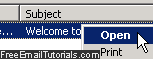 When you are inside Outlook Express, your email messages are visible inside the selected email folder, on the right, with the Reading Pane optionally displayed at the bottom, so that you read each email without opening it in a new window. But, especially if you are using a computer with a small screen resolution (like a netbook), it is much nicer to be able to open an email message to read it in its own window; in fact, for those who read their emails like this, Outlook Express includes some functionality that allows you to navigate from one email to another, delete the current message, or move it to a folder, right from the new email window - in other words, no need to be in the main Outlook Express window itself!
When you are inside Outlook Express, your email messages are visible inside the selected email folder, on the right, with the Reading Pane optionally displayed at the bottom, so that you read each email without opening it in a new window. But, especially if you are using a computer with a small screen resolution (like a netbook), it is much nicer to be able to open an email message to read it in its own window; in fact, for those who read their emails like this, Outlook Express includes some functionality that allows you to navigate from one email to another, delete the current message, or move it to a folder, right from the new email window - in other words, no need to be in the main Outlook Express window itself!
Open email messages in full screen view
Follow these steps to read your emails outside Outlook Express:
- Once inside Outlook Express, go to the folder whose messages you want to read.
- Then, double-click on the first message visible inside that folder (if the focus is on a message in the email listing, you can also press the Enter key for the same effect).
- The selected email will open in a new window, which can be maximized to view even more of the message body (email content).
- Below the title bar, you will find the usual menus, followed by the standard toolbar: notice that the toolbar includes the Reply, Reply All, Forward, Delete, Previous, and Next buttons among others - everything you need to process your emails, but in a much more comfortable setting than reading them from the potentially cramped multi-pane Outlook Express window (ultimately boils down to screen resolution).
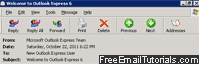
- When you open an email from within Outlook Express, in its own window, it will show the standard email headers between the toolbar and the email body: this includes the From sender, the Date received of the current message, the list of To email recipients, and finally the Subject line (or email title).
- Just navigate through your email messages in a new window for a few times, you will probably become addicted to this method of reading emails, especially if you familiarize yourself with the keyboard shortcuts for managing emails: a later tutorial will give you the top 10 Outlook Express keyboard shortcuts to know.
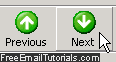
Tip: whether the toolbar is visible or not at the top of the window, you can use keyboard shortcuts to navigate from one email message to the other inside the current folder:
• Press Ctrl+< to go to the previous message.
• Press Ctrl+> to read the next message.
• Press Ctrl+U to read the next unread email message in the folder. (Note: when you are composing an email, and are inside the message body, pressing Ctrl+U toggles underlined text on or off.)
And this is how you can open an Outlook Express email message in a new window, and take care of all your email management tasks outside the main email program itself!