Automatically add an email signature to Outlook Express messages (Plain Text)
![]() Instead of typing a signature every time you send an email, let Outlook Express automatically add and manage email signatures for you. Outlook Express can either automatically append an email signature to every email you create, or let you manually pick the most appropriate signature from a list, depending on occasion.
Instead of typing a signature every time you send an email, let Outlook Express automatically add and manage email signatures for you. Outlook Express can either automatically append an email signature to every email you create, or let you manually pick the most appropriate signature from a list, depending on occasion.
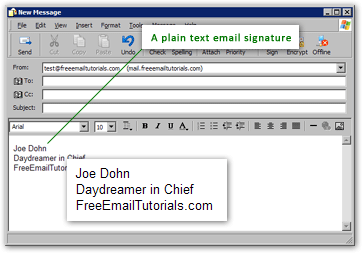
This tutorial teaches you to create plain text email signatures, which do not have any particular formatting (like text colors, bold or italic). Plain text email signatures are easy to create, and convey the necessary information; for rich text ("HTML") signatures, please see HTML Signatures in Outlook Express.
Creating an Email Signature in Outlook Express
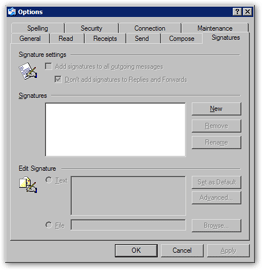 By default, Outlook Express does not enable any of its signature settings, and you will have to manually type your name for every email.
By default, Outlook Express does not enable any of its signature settings, and you will have to manually type your name for every email.
To create an email signature, go to the Tools menu, from Outlook Express' main window, and click Options. On the Options dialog that opens, select the Signature tab.
From this tab, you will be able to create and manage email signatures for all email accounts you have setup in Outlook Express.
Email signatures are managed on a "per-identity" basis: if you are using multiple identities (or "profiles") in Outlook Express, your signature settings are only applied to the current identity. If you do not know what an identity is, this remark does not apply in your case.
To create a new signature, click the New button under the section labeled Signatures.
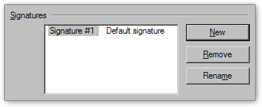 A new email signature, labeled Signature # 1 - Default Signature will appear. Start by clicking Rename, to choose a more meaningful name.
A new email signature, labeled Signature # 1 - Default Signature will appear. Start by clicking Rename, to choose a more meaningful name.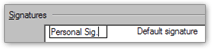
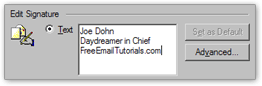 Until you add more email signatures, a single signature will always be the "default signature". To create the signature text, which will appear at the bottom of your emails, simply type in the Edit Signature text box.
Until you add more email signatures, a single signature will always be the "default signature". To create the signature text, which will appear at the bottom of your emails, simply type in the Edit Signature text box.
Manually Insert Your Email Signature in Outlook Express
Regardless of your Email Signature Settings, Outlook Express always lets you manually insert into emails a signature of your choice. To manually insert a signature, click the opened email's Insert menu, click the Signature sub-menu, and choose an email signature.
Tip: the "Signature" sub-menu is disabled unless your cursor is inside the email body.
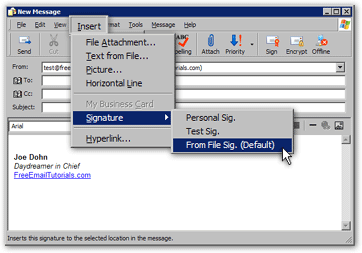
Ctrl+Shift+S Insert an email signature