Email Signature Settings in Outlook Express
 Now that you have learned how to create a plain text email signature and rich text (HTML) signature, we will show you how to configure Outlook Express' default email signature, and its Signature Settings (like when to insert your signature).
Now that you have learned how to create a plain text email signature and rich text (HTML) signature, we will show you how to configure Outlook Express' default email signature, and its Signature Settings (like when to insert your signature).
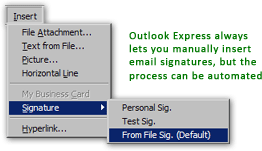
Select a Default Email Signature in Outlook Express
To access Outlook Express' signature options, go to Tools > Options in Outlook Express' main window; once the Options dialog opens, click on the Signatures tab.
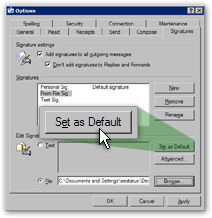 Before we go on to tweaking Outlook Express' options for automatically inserting signature, you need to determine which of your signatures should be the default.
Before we go on to tweaking Outlook Express' options for automatically inserting signature, you need to determine which of your signatures should be the default.
This only applies if you have created at least two email signatures in Outlook Express; otherwise, the single signature can, by definition, only be the default.
Note that you can always override the default signature by manually inserting another instead.
Select the signature you would like as default, and click the Set as Default button.
Automatically Insert Your Default Email Signature
Outlook Express can automatically insert your default signature whenever you send an email; to enable automatic email signatures, look at the first section of the Signature tab, from Outlook Express' Options dialog: it is labeled "Signature Settings".
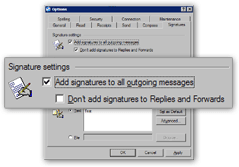 Both signature options are disabled by default.
Both signature options are disabled by default.
Check the "Add signatures to all outgoing messages" checkbox: it instructs Outlook Express to always append your default signature to emails.
By default, Outlook Express only adds a signature to brand new emails. However, always including your signature (typically containing contact information) is more practical for your email recipients: uncheck "Don't add signatures to Replies and Forwards" to always include a signature.
Associate email signatures to email accounts in Outlook Express
Since Outlook Express allows you to have multiple email accounts per identity (or "profile"), it also lets you associate signatures with email accounts.
Example: you have a professional and a personal email signature; to ensure that the proper email signature is inserted, you should associate your professional signature with your business email account, and your personal signature with your private email account.
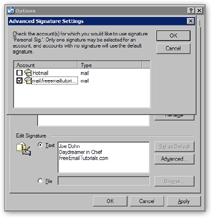 Still from the Signatures tab of Outlook Express' Options dialog, select one of your email signatures, and click the Advanced button under the Edit Signature section.
Still from the Signatures tab of Outlook Express' Options dialog, select one of your email signatures, and click the Advanced button under the Edit Signature section.
This will open the Advanced Signature Settings dialog, which lists all your Outlook Express email accounts: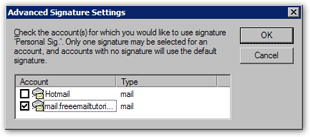
The message reads: "Check the account(s) for which you would like to use signature [Signature Name]. Only one signature may be selected for an account, and accounts with no signature will use the default signature".
Basically, associating signatures with email accounts overrides the global default signature; by the same token, each email account can only have one email signature associated with, which does not prevent you from ever manually inserting an other signature.