Print a contact list from the Outlook Express address book
As time passes, you accumulate a potentially huge list of contacts in your Outlook Express address book; after a while, you will end up having more contact information inside your favorite email program than anywhere, and wished you could print it on paper. Well, this is not only possible, as you'll learn in this tutorial, but Outlook Express even gives you the flexibility of printing contacts in one of three ways: print a single contact, print a selection of contacts, or print your entire address book! We will show you how to do all three.
Print a single contact from your Outlook Express address book
First, go to "Tools > Address Book" to launch your contacts in a new window. Outlook Express will automatically select the "Main Identity's Contacts" on the left hand side; in most cases, this is what you want since all uncategorized contacts from your address book will be stored and visible there by default.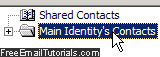
To print a single contact, locate it and click on it; then, you can either click on the "Print" button shown in the toolbar at the top, or go to "File > Print" (or use the Ctrl+P keyboard shortcut). Outlook Express will print on a paper sheet called "Address Book Document", with the name of the contact you selected. Underneath, the page will show all information you have added to the profile of the contact in question.
Tip: if a contact group, or "contact category", is selected when you print, Outlook Express will create a single document that contains the name of that distribution list, and a listing of all its "members" (the contacts from your address book whom you have added to that group).
Print multiple contacts at the same time (several contacts at once)
If you want to print more than one contact from your Outlook Express address book, follow the same steps you do when you want to select multiple files in Windows:
- First, go to the section of the address book where these people are listed.
- Once you see them, press the control key on your keyboard ("Ctrl"), and keep it down. Now click on each contact you want to print, and Outlook Express will select it; if you want to unselect or deselect that person from the list, just click on it one more time, all the while keeping the Ctrl key pressed down.
Tip: to select multiple contacts in a row, click on the first one, then press and keep held down the Shift key, and select the last contact you want printed - all those in the sequence are selected, and you can release the Shift key. - Once you have selected all the address book contacts you want printed, you can release the Ctrl key; click on the "Print" button in the toolbar, or go to "File > Print".
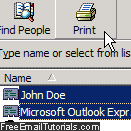
Outlook Express will sent a list of these contacts to your printer, and the printed page will show each contact, one after the after, along with all the information you have added to each contact's profile!
Print all contacts from your Outlook Express address book
Printing all your Outlook Express contacts is even easier:
- Once in Outlook Express, click on the Tools menu, and choose "Address Book".
- If needed, find the location (contact folder, group, or contact category) where your contacts are stored (if you truly want to print all your contacts, they should all be visible listed under your "identity" contacts).
- Click on one of the contacts displayed on the right; now press Ctrl+A on your keyboard to select all of them (or click on the Edit menu, and choose "Select All").
- Finally, click on the Print button or press Ctrl+P, and Outlook Express will print all contacts from your address book!
...And this is how easily you can print your contact list from the Outlook Express address book. Also remember that any contact on which you right-click and choose "Copy" can then be pasted inside a text editor, like Notepad or Microsoft Word (and that document itself can be reformatted to your liking, and printed!)