Import Emails and Contacts in Outlook 2003
 Importing emails and contacts into Outlook 2003 is possible, from Outlook Express and Qualcomm's Eudora (Light or Pro).
Importing emails and contacts into Outlook 2003 is possible, from Outlook Express and Qualcomm's Eudora (Light or Pro).
This tutorial shows you how to import actual emails and contacts in Outlook. To import email accounts, see importing email account settings instead.
Importing Emails and Contacts into Outlook 2003
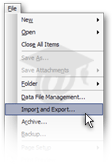
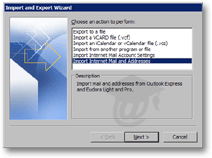 To import emails and contacts in Outlook 2003, go to File > Import and Export.
To import emails and contacts in Outlook 2003, go to File > Import and Export.
The Import and Export Wizard will open: in the Choose an action to perform listing, select Import Internet Mail and Addresses and click Next.
Note that the Wizard's next screen will allow to optionally exclude emails or contacts from the import process.
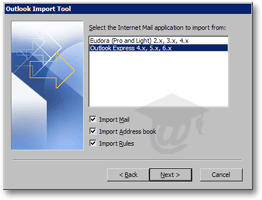 The Wizard next opens the Outlook Import Tool opens: natively, Outlook 2003 supports importing emails and contacts from Qualcomm Eudora or Outlook Express.
The Wizard next opens the Outlook Import Tool opens: natively, Outlook 2003 supports importing emails and contacts from Qualcomm Eudora or Outlook Express.
In Outlook Express' case, you can also import email rules. Choose your email client and uncheck items you do not want to import: by default, emails and contacts (plus rules, for Outlook Express) are selected.
Click Next.
Avoiding Duplications of Imported Contacts into Outlook 2003
 Outlook 2003 lets you choose how to handle the import of potential duplicate contacts; choose between:
Outlook 2003 lets you choose how to handle the import of potential duplicate contacts; choose between:
• Allow duplicates to be created (default)
• Replace duplicates with items imported (only if the email client from which you import has more recent information), or
• Do not import duplicate items (any duplicates is completely left out of the import).
Click Finish.
If the address book contacts you import in Outlook 2003 is the most up-to-date contact list, importing your contact with the Replace duplicates with items imported is probably the best choice. Outlook will update your existing (duplicate) contacts with the information from the contact list you are importing.
Final Email & Contact Import Summary
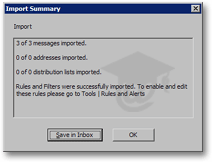 The last screen summarizes the import operations for each of: messages imported, addresses imported, distribution lists imported, and rules imported.
The last screen summarizes the import operations for each of: messages imported, addresses imported, distribution lists imported, and rules imported.
To save a copy of this summary, click the Save in Inbox button: this will create an email titled Import Internet Mail Summary in your Outlook inbox.
If you prefer to skip the email summary, just click OK to close the import wizard.
Importing emails, contacts and rules into Outlook 2003, from Outlook Express or Eudora, was no more difficult. It is possible to import emails and contacts from other email clients using less direct methods; these imports will be covered at a later time - stay tuned.