Set Outlook as default email client
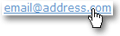 Setting Outlook 2003 as the default email client ("default mail handler") means that it will open whenever you click on an email link on a web page, or perform operations that involve composing email.
Setting Outlook 2003 as the default email client ("default mail handler") means that it will open whenever you click on an email link on a web page, or perform operations that involve composing email.
Setting Outlook 2003 as the default email client on your computer means that clicking an email link on a web page will automatically open a new Outlook email window, addressed to the email address contained in the link.
Outlook 2003's Default Email Client Startup Check
Every time you start Outlook 2003, it will check if it is (or should be) the default email client on your machine, and show you a message in some circumstances.
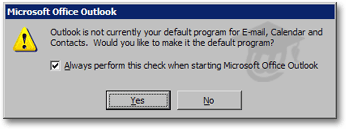 The message reads "Outlook is not currently your default program for E-mail, Calendar and Contacts. Would you like to make it the default program?"
The message reads "Outlook is not currently your default program for E-mail, Calendar and Contacts. Would you like to make it the default program?"
Click Yes or No, and uncheck the checkbox to prevent this message from appearing in the future.
This message will automatically stop appearing either if Outlook 2003 is the default email client (calendaring application or contact handler, as applicable), or if you unchecked the Always perform this check when starting Microsoft Office Outlook checkbox.
Setting Outlook 2003 as Default Email Client from the Options Dialog
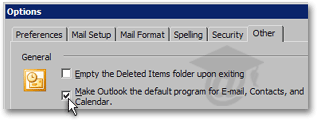 From Outlook 2003's main window, go to Tools > Options; in the Options dialog that opened, click on the "Other" tab.
From Outlook 2003's main window, go to Tools > Options; in the Options dialog that opened, click on the "Other" tab.
Under General, check the Make Outlook the default program for E-mail, Contacts, and Calendar checkbox.
Click OK to validate your choice. Outlook 2003 should now be your default email client. Check it by clicking this email link: it should open a Outlook 2003 new email window.
Setting Outlook 2003 as Default Email Client using Windows Settings
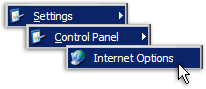 To set Outlook 2003 as default email client using Windows' settings, go to the Start Menu, choose Control Panel and Internet Options.
To set Outlook 2003 as default email client using Windows' settings, go to the Start Menu, choose Control Panel and Internet Options.
Depending on your Windows settings, the Control Panel may not expand, and instead open the Control Panel window: in this case, simply double-click the Internet Options icon.
The Windows Internet Options are also available from Internet Explorer, by going to Tools > Options, and selecting the Programs tab.
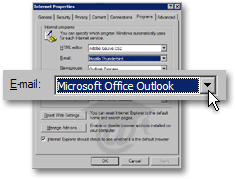 The common Internet program types are listed on the program tabs of the Internet Properties window/dialog.
The common Internet program types are listed on the program tabs of the Internet Properties window/dialog.
Under E-mail, all email programs recognized as such by Windows will be listed: Outlook 2003 will be among these if it is installed on your computer.
Select Outlook 2003 from the E-mail drop-down, and click OK to validate your choice.
Check the success of the change with this email link: it should open a Outlook 2003 new email window.