Send / Receive Options in Outlook 2003
 Outlook 2003's Mail Setup options give you centralized access to your email accounts' settings, including Send and Receive options, which determine Outlook's behavior when checking for new emails and sending queued emails.
Outlook 2003's Mail Setup options give you centralized access to your email accounts' settings, including Send and Receive options, which determine Outlook's behavior when checking for new emails and sending queued emails.
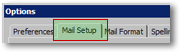 To open Outlook 2003's Mail Setup options, go to Tools > Options from Outlook's main window, and select the Mail Setup tab from the Options dialog.
To open Outlook 2003's Mail Setup options, go to Tools > Options from Outlook's main window, and select the Mail Setup tab from the Options dialog.
Accessing Outlook's Send/Receive Options
You will find Outlook 2003's Send/Receive options about midway on the Mail Setup Tab.
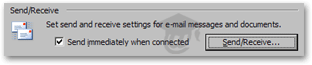 The first readily available option is the "Send immediately when connected" checkbox. Enabled (it is by default) this option instructs Outlook to send your emails as soon as you hit Send.
The first readily available option is the "Send immediately when connected" checkbox. Enabled (it is by default) this option instructs Outlook to send your emails as soon as you hit Send.
 If the "Send immediately" option is unchecked, Outlook will place the emails you send in the Outbox folder, and only actually send them when you manually click Send/Receive All or Send All from Outlook's main window.
If the "Send immediately" option is unchecked, Outlook will place the emails you send in the Outbox folder, and only actually send them when you manually click Send/Receive All or Send All from Outlook's main window.
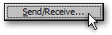 The remaining Send/Receive options (like check/send frequency and email account groups) are available separately: click the Send/Receive button to open Outlook 2003's Send/Receive Groups dialog.
The remaining Send/Receive options (like check/send frequency and email account groups) are available separately: click the Send/Receive button to open Outlook 2003's Send/Receive Groups dialog.
Send and Receive Options in Outlook 2003
In the Send/Receive Groups dialog that opens, Outlook 2003 lets you not only tweak the send/receive settings like frequency in different scenarios, but also gives you the ability to create custom groups of email accounts sharing the same send-receive options.
Send/Receive Groups
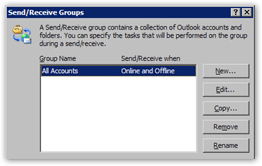 The top portion of Outlook's Send/Receive Groups dialog is dedicated to letting you create and manage email account groups.
The top portion of Outlook's Send/Receive Groups dialog is dedicated to letting you create and manage email account groups.
By default, an "All Accounts" group is created, which includes all email accounts you have setup in Outlook 2003.
We will let you explore these groups on your own, as they target only very specific settings, unlikely to be useful to the majority of Outlook users.
Send/Receive Options for "All Accounts"
The bottom part of the Send/Receive Groups dialog deals with check/send frequency when online or offline. Note that the settings apply to the selected group: by default, this would mean the all-encompassing "All Accounts" group.
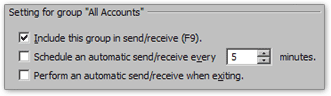 Under Settings for group "All Accounts", you can include or exclude the group from the global Send/Receive list by using the Include this group in send/receive (F9). F9 is the keyboard shortcut to Send and Receive from all email accounts in Outlook 2003.
Under Settings for group "All Accounts", you can include or exclude the group from the global Send/Receive list by using the Include this group in send/receive (F9). F9 is the keyboard shortcut to Send and Receive from all email accounts in Outlook 2003.
With the Schedule an automatic send/receive every [x] minutes, you can customize on an email account(s) level how often Outlook 2003 will check for new emails on the server.
Perform an automatic send/receive when exiting is disabled by default, but would instruct Outlook 2003 to do a last check for new emails before exiting.
At the very bottom of the Send/Receive Groups dialog, you will find the When Outlook is offline settings: very similar to the options above, they let you set different behaviors for the same email account groups when Outlook works offline.
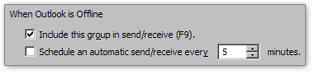 The Include this group in send/receive (F9) and Schedule an automatic send/receive every X minutes can be configured exactly like the online options counterparts we discussed above.
The Include this group in send/receive (F9) and Schedule an automatic send/receive every X minutes can be configured exactly like the online options counterparts we discussed above.