Advanced Email Options in Outlook 2003
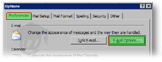 To access the generic Outlook 2003 email options, go to Tools > Options from Outlook's main window.
To access the generic Outlook 2003 email options, go to Tools > Options from Outlook's main window.
Click E-mail Options from the Option's dialog Preferences tab.
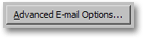 Then, click the Advanced E-mail Options button.
Then, click the Advanced E-mail Options button.
"Save messages" Options in Outlook 2003
 Outlook 2003 saves by default all unsent emails in the Drafts folder.
Outlook 2003 saves by default all unsent emails in the Drafts folder.
Outlook can optionally save unsent emails in another folder: the Inbox, the Outbox, or the Sent Mail (Sent Items) folder. Because all alternatives are special folders with a specific meaning, you should keep the default Drafts folder (it will make troubleshooting for you and others a lot easier).
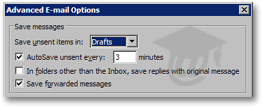 By default, Outlook 2003 automatically saves all unsent emails for you every three minutes.
By default, Outlook 2003 automatically saves all unsent emails for you every three minutes.
If you regularly use the Ctrl+S keyboard shortcut to save your email drafts, you can disable this option altogether by unchecking the AutoSave unsent every [x] minutes checkbox.
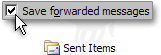 Enabled by default, the Save forwarded messages option instructs Outlook 2003 to keep a copy of emails you forward in your Sent Items folder; given how useful documentation the Sent Items constitutes, the only reason to turn off this option is that you are running low on disk space.
Enabled by default, the Save forwarded messages option instructs Outlook 2003 to keep a copy of emails you forward in your Sent Items folder; given how useful documentation the Sent Items constitutes, the only reason to turn off this option is that you are running low on disk space.
Auto-Saving Copies or Email Replies in Outlook 2003
The In folders other than the Inbox, save replies with the original message checkbox is not enabled by default. Check it to instruct Outlook 2003 to save a copy of the email you are replying to in the same folder as the email you are replying to.
Another way to achieve the same thing selectively, (i.e. without enabling this option), is to (blind) carbon copy yourself on important emails, and save them in the appropriate Outlook email folder, also to be able to retrace conversation threads.
"When new items arrive in my inbox" Options in Outlook 2003
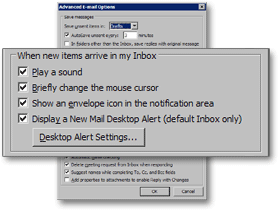 By default, Outlook 2003 plays a sound when new emails arrive. The New Email Sound can be configured through the Control Panel.
By default, Outlook 2003 plays a sound when new emails arrive. The New Email Sound can be configured through the Control Panel.
To configure the default Windows sounds, please refer to the Setting Windows' Sounds tutorial.
The Briefly change the mouse cursor checkbox lets you determine whether Outlook 2003 should show a different cursor or not when new emails arrive.
Checked by default, the Show an envelope icon in the notification area checkbox instructs Outlook 2003 to show a yellow envelope in Windows' system tray area, near the clock.
![]() Unlike other signals that new emails have arrived, Outlook 2003's new email envelope will remain visible in the Windows system tray until at least one of the new emails is marked as Read.
Unlike other signals that new emails have arrived, Outlook 2003's new email envelope will remain visible in the Windows system tray until at least one of the new emails is marked as Read.
New Mail Desktop Alert Options in Outlook 2003
The New Mail Desktop Alert, introduced in Outlook 2003, is the ticker that appears on the bottom right corner of your screen when Outlook download new emails from the server.
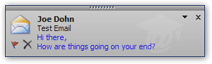 The Display a New Mail Desktop alert (default inbox only) checkbox and the Desktop Alert Settings button are covered in detail in the New Mail Desktop Alert tutorial.
The Display a New Mail Desktop alert (default inbox only) checkbox and the Desktop Alert Settings button are covered in detail in the New Mail Desktop Alert tutorial.