Sending Emails to Distribution Lists in Outlook 2003
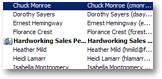 This tutorial will show you how to send emails to email distribution lists (or "mailing lists"). If you do not yet have distribution lists to email, find out how to create an email distribution list, and how to add contacts to a distribution list.
This tutorial will show you how to send emails to email distribution lists (or "mailing lists"). If you do not yet have distribution lists to email, find out how to create an email distribution list, and how to add contacts to a distribution list.
Although very efficient, the ability to reach multiple email recipients with a single click should make you think twice before clicking Outlook's Send button. We will give you a few tips to make the most of distribution lists, while avoiding common pitfalls.
Sending Emails to a Distribution List in Outlook 2003
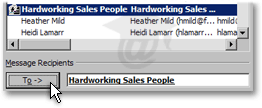 Sending emails to distribution lists in Outlook 2003 works quite the same way as emailing a single contact: but, instead of selecting all the contact names as recipients, you will only need click on the distribution list name (plus any desired recipients that are not in the distribution list).
Sending emails to distribution lists in Outlook 2003 works quite the same way as emailing a single contact: but, instead of selecting all the contact names as recipients, you will only need click on the distribution list name (plus any desired recipients that are not in the distribution list).
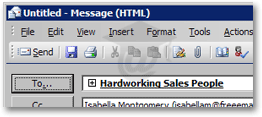 Distribution list names in the email recipients fields will also appear in bold typeface.
Distribution list names in the email recipients fields will also appear in bold typeface.
Notice the (+) plus sign: clicking it will expand the distribution list in the listing of its recipients.
From the special object that is a distribution list, it will become a standard listing of email addresses.
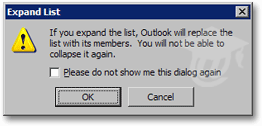 Outlook 2003 will warn you before expanding the distribution list, that you will not be able to collapse the member list back to a distribution list.
Outlook 2003 will warn you before expanding the distribution list, that you will not be able to collapse the member list back to a distribution list.
General Remarks about Email Distribution Lists
Emailing a batch — When you press Outlook's Send button, only one email will appear in your Outbox, much in the same way a single email appears in Outlook's Outbox when sending an email to multiple recipients. In fact, email distribution lists are simply a convenient shortcut Outlook 2003 offers to easily emailing a possible massive group of people.
Word of Caution — Once you press that Send button, your email is gone - as are your realistic hopes of recalling it. Be especially careful with what you write when emailing a group; some people are just waiting to feel offended.
Avoiding Public Humiliation — Make sure you add the mailing list to the To field only once you have finished, reviewed, and approved the email body. You should always to this for any kind of email, but the exposure of a mistake is much higher with email distribution lists.